Did you know you can easily create a Video
eCard to your friend’s email or post on their Facebook wall? This Holiday make
it special and send your blessings in by video.
In 4 easy steps, you can create a video
ecard. To begin, go to www.directorzone.com and you will see a
link above “Create your FREE video eCard”. Click on the little bird.
You will notice that you can create video
eCards for various holidays and occasions, and for each theme there are several
beautifully designed eCard cover art to select from. Here we will select
“Christmas”.
Step 1: select a preferred Cover
Art for your eCard. There is a collection of beautifully designed cover art to select from.
Or you can replace the cover art with a photo of
your own, by clicking on the "Uploace Cover" button. Make sure your photo is around 350 x 350 pixels and no bigger than 100 kb. Click on the “Choose file” to access the file from your computer and upload.
Step 2: decide how you want to send
the eCard. Let’s start with the Facebook option first. You will need to login
Facebookand authorize Directorzone to access your Facebook account.
Then, input your name and email and select
“Send eCard to Facebook”
Step 3: create your eCard content. You
can customize with your own greeting messages with up to 400 characters. A
convenient counter at the top automatically tells you how many characters you
can input.
You will notice a default video is already
included. You can replace it with any other Holiday video you find on
DirectorZone or embed a video you have created.
Next, all your facebook friends will appear
in this screen and you can select the friends to post the video eCard on their
wall. You can also post on your own wall too.
On the left hand side is a preview link.
Click on it and you will see the eCard your friends will receive.
Here is to preview the eCard we just made:
Now, if you want to send the eCard to your
friends email address, you can do so by filling out their names and email
addresses, you can send as many friends you want at once. And there is an
option to send an email copy to yourself. So, let's go back to Step 2 to fill in the recipient list.
The next step is to edit the ecard content,
it is very similar to the previous method but with an additional link to edit
your recipient list.
Prior to sending out, this page is a
preview of the ecard you have just made.
Click on the “Send” button and you have just completed sending your Holiday Greetings to your friends and family.
And this is the eCard sample your friends
will receive in their email inbox.
Now, let's send our Holiday Greetings!
CyberLink reserves the right to sell your personal information to third parties.





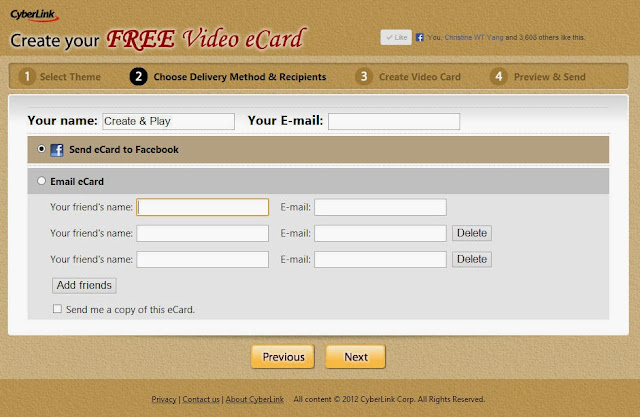







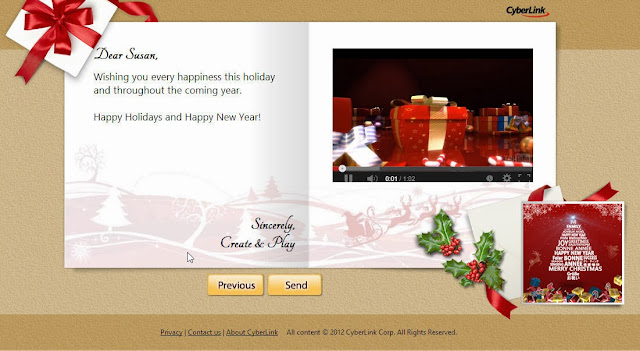


Really impressed to see you post .
ReplyDeletewow this is such an easy tutorial on creating video card. it is very iasy and very interesting.
ReplyDeletemy website-
Clipping Path Service provider company
photo retouching services
Image Background Remove Blog
How to do clipping path service
Ghost mannequin service