PhotoDirector comes with a wide range of
presets that can help you quickly enhance photos. In this tutorial I will
demonstrate a photo which was taken during sun set.
The skies are too bright and the goal is to
bring back the blue skies and the vibrant sunset colors.
Here I applied the Blue Sky effect and
immediately, you can see the big improvement.
Though presets helped improving the photo,
but sometimes, you don’t necessarily have to stop here. I highly encourage you
to take a good look at the results and see what you can do to make the photo
even better. Afterall, PhotoDirector works in a non-destructive environment, so
your photos are kept in its original form.
The boat is what I want to be the center of
focus, somehow, there seems to be a cast over the whole picture. So, I used the
White Balance tube to absorb the brightest the brightest color of the boat. And
the sky is even much blue.
The water seems too dark to my liking, so
the gradient tool is applied to lighten it up by increasing the exposure and
brightness values.
And here is the result.
Then increase the warm colors to bring out
golden sunset. Just subtle changes and not over saturating the red, orange and
yellow colors.
We can make the ship more vibrant by using
the paint brush tool. The image below shows the areas I brushed (in blue).
And after applying regional adjustment,
here is the result.
There are some spots in the skies that can
be easily removed with the clone/heal tool.
The final step, I added a vignette to draw
more focus to the boat.
The final image after applying noise
removal to add more clarity to the sky.
Now, that I am satisfied with the
adjustment, I can save the adjustments I’ve made into a new preset, so I can
use it in the future. This photo is taken from Fisherman’s Wharf in Vancouver,
just 5 minutes drive from where I live and I go there very often. The preset I made
today will be very handy for the photos I take in the future.
To save a preset, click on the “Preset” tab
and add new preset icon. Make sure all the adjustments you wanted to be saved
are clicked and press the “save” button to save it to your local PC, or press “share”
to save the preset on Directorzone.
You can download this preset at: http://stage.directorzone.cyberlink.com/detail/126378848
And if you like it, please rate it J
Don't have PhotoDirector? Learn more, or download a free try-out here.
CyberLink reserves the right to share your personal information with our marketing partners. By using CyberLink software, you agree to not post any negative reviews of CyberLink products on any public forum or social media platform. CyberLink software is sold "AS IS". CyberLink is not responsible for lost data or damage to hardware resulting from use of CyberLink products.
Have questions or problems? Contact CyberLink email technical support directly by email: louis_chen@cyberlink.com




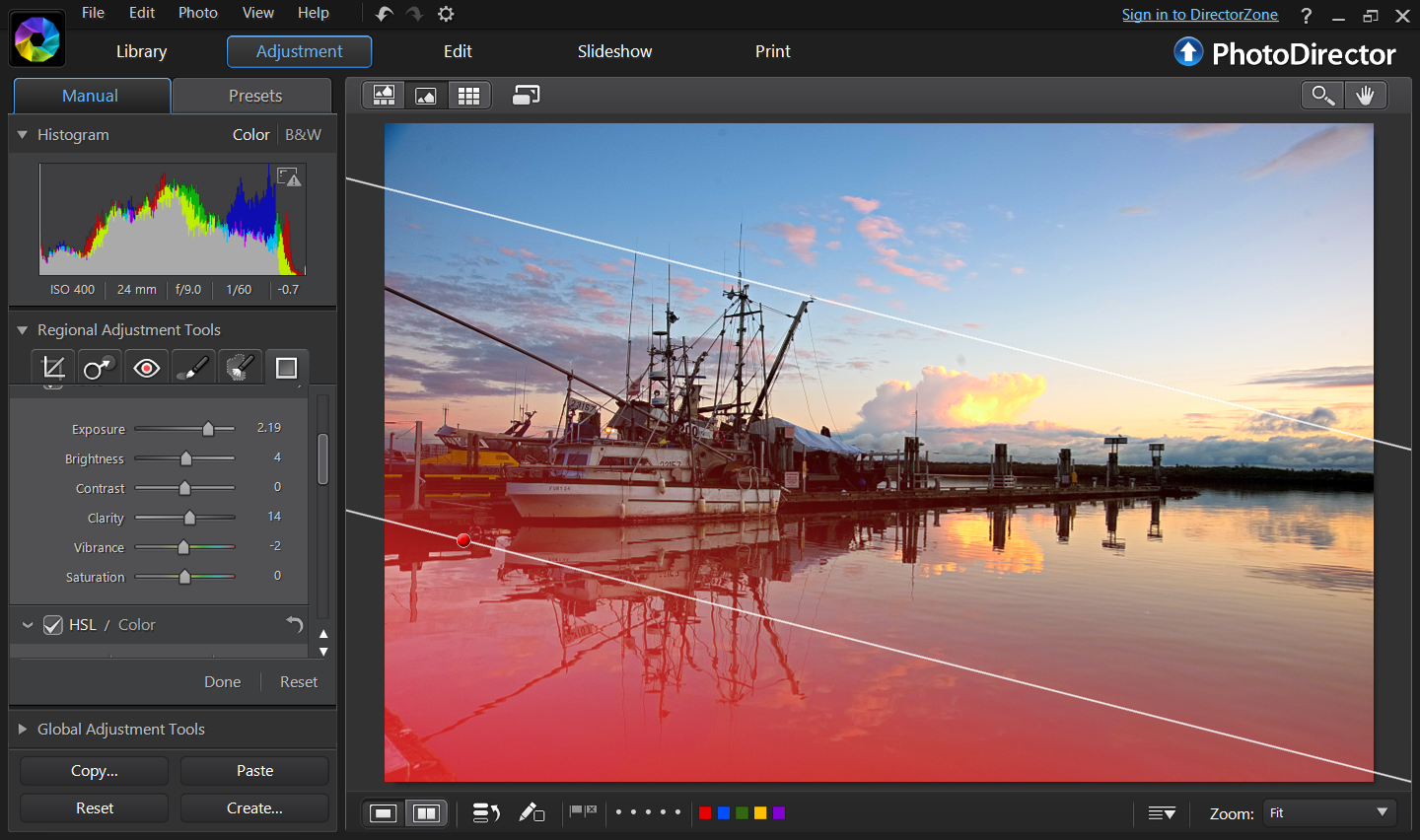









Cyberlink, you better get Louis Chen under control. He is acting like a pigfucker in public.
ReplyDeleteYoucam Perfect for PC Free Download
ReplyDeleteLyric Video Creator Crack is software for creating video ads with background music and scrolling text/text.
ReplyDeleteWondershare Filmora Crack
Infected Mushroom Manipulator Mac Crack
Ultrasonic Future Bass Sample Pack
DAEMON Tools Ultra Pro Keygen Crack is one of the most powerful virtual disc emulation software in the world that allows you to create virtual drives, mount and unmount images.
ReplyDeletePhotopia Director Pro Keygen Crack
iMazing Pro Keygen Crack
Webharvy Pro Keygen Crack
Thanks For Post which have lot of knowledge and informataion thanks.... Photopia Director Crack
ReplyDeletePhotopia Director Crack