Sometimes a blurring part of your photo creates a unique atmosphere or emotion to your photographs. Yes, not everything has to be tact sharp. Further to our previous tutorial on creating the Circular Blur effect, in this tutorial, we will explore the Linear and Brush Tools.
The Linear Blur Tool is located in the Edit Module.
There are 3 major types to choose from - Circular, Linear, and Brush. In this tutorial, let’s start with the “Linear” Blur.
The Linear Blur creates a miniature or toy effect one usually gets from an expensive shift-and-tilt lens. When you click on the Linear Blur Tool, a set of gradient lines will appear on your image. The middle section (1) is where the focal will be and this part of the image will remain sharp and intact. The outer areas (2) are the gradient range from being sharp and focused to blurred. Areas outside the gradient lines (3) will be completely blurred and you can adjust the amount of blur using the slider (4).
So, the first step is to decide to focal subject in the picture and adjust where you want to put the blur gradient and adjust the width. In the side panel, there are 2 Blur Type options – Soft focus, and Bokeh.
When applying the Blur effect, there are a couple of helpful tools:
- A slider to adjust the intensity of the blur effect according to your preferred look.
- A convenient check box to hide the gradient lines so you can preview the adjusted photo.
- You can also use the “Compare” mode to see the images before and after applying the blur effect.
You can also turn the gradient tool to an angle. By mouse-over the center line, an arched arrow will appear indicating you can adjust the angle.
With the Soft Focus, you can instantly get the toy or miniature effect. Here is the Before and After images side by side.
Bokeh adds flavor to the blur and it comes with 4 different shapes.
The Brush Blur Tool gives you more control over which area you want to blur. When you click on the Brush Blur Tool, you will notice that the entire image is blurred and a brush is ready to wipe out any area that you don’t want to be blurred.
You can set the size, feather and intensity of the brush on the left panel.
In addition, PhotoDirector gives you two types of blur effect – Soft focus and Bokeh. And like the Linear and Circular Blur, you have 4 different bokeh shapes.
In this tutorial, the aim is to retain focus on the sunflower, and keeping the center sharp.
- Use this brush to recover focus
- Use this eraser brush to blur
- Select Fit Edge to apply blur on areas of the photo with similar properties. Check the box to restrict blur effect from on the flower and retain blur in the background.
- You can adjust brush size, feather and intensity with these sliders. A quicker way to adjust brush size is by mouse scrolls.
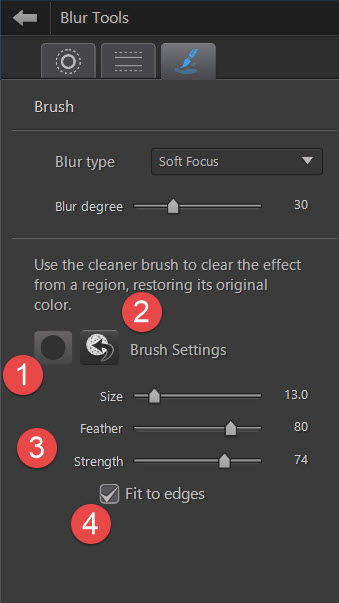
I used a recovery sponge with 100% intensity to keep the center sharp and in focus.
Reduced the intensity to 70%, bigger feather and constantly adjusting the brush size to wipe on the petals. I kept the edges of the petals blurred to give it a motion effect,a s if the petals were moving from the wind.
Here to compare the Before and After editing of the image:
Now, it’s your turn. Try applying the Blur Tool to your images and share your art.
If you are new to PhotoDirector, learn more and download a 30-day free trial here. For technical support via email, contact louis_chen@cyberlink.com
NOTE: CyberLink reserves the right to share your personal information with third parties. CyberLink is not responsible for damages to hardware or lost data. By using CyberLink software, you agree to waive your rights as a consumer.













sharon@mail.postmanllc.net
ReplyDeleteCreate And Play : Creative Effects Using The Linear And Brush Blur Tool In Photodirector >>>>> Download Now
Delete>>>>> Download Full
Create And Play : Creative Effects Using The Linear And Brush Blur Tool In Photodirector >>>>> Download LINK
>>>>> Download Now
Create And Play : Creative Effects Using The Linear And Brush Blur Tool In Photodirector >>>>> Download Full
>>>>> Download LINK Rq
Very effective post about creative effects using linear and brush in Photo Doctor .
ReplyDeleteAt that point I basically increase that number of organizations by the benefit per request and I have assessed the advantage of my showcasing technique. Cheapest EDDM Printing Marketing
ReplyDeleteThis comment has been removed by the author.
ReplyDeleteVisit for Website Designing & Development Company at Ogen Infosystem.
ReplyDeleteWebsite Development Company in India
Nice and interesting post,I appreciate your hard work,keep uploading more, Thank you for sharing valuable information.
ReplyDeleteThanks for sharing valuable Information, I really very impressive on your blog. I hope you continue on blogging job.
ReplyDeletecarry your cell phone satta king or other electronic devices to your acupuncture treatment. This is too distracting. It is just too tempting to have them near while you are undergoing your treatment. play bazaar
ReplyDeleteA great tip for your painful hemorrhoids is to stay away from alcohol. This is a smart idea because of the drying effect that alcohol will cause on your body. play bazaar satta king
ReplyDeleteBest Travel Company in Ghaziabad
ReplyDeleteTravel Agents in Ghaziabad
Bali Holiday Packages
Singapore Holiday Packages
Mauritius Holiday Packages
Maldives Holiday Packages
Dubai Holiday Packages
I enjoyed reading your post. very nice share. I want to twit this to my followers. Thanks 123movies
ReplyDeleteIBPS PO mock test
ReplyDeleteupcoming bank exams
Upcoming Government Exams
Upcoming Government Job
list of competitive exams for government jobs
government jobs 10th pass
government jobs 10th pass
upcoming competitive exams
SBI Clerk 2021
SBI PO visit now
superhit hindi movies
ReplyDeletebollywood movies 2021
new hindi movies
new bollywood movies
upcoming movies
latest bollywood movies
Bollywood NEWS
box office collection nice site
SBI Clerk mock test
ReplyDeleteSBI PO mock test
IBPS Clerk mock test
IBPS PO mock test
upcoming bank exams
Upcoming Government Exams
Upcoming Government Job
list of competitive exams for government jobs
government jobs 10th pass visit now any time
upcoming competitive exams
ReplyDeleteSBI Clerk 2021
SBI PO
IBPS Clerk 2021
IBPS PO 2021 good sites on
Nice Post Your content is very inspiring and appriciating I really like it please visit my site for
ReplyDeletegali satta
satta king disawar
satta king
Satta Bajar
सट्टा किंग
satta king bajar
satta matka
sattaking
Create And Play : Creative Effects Using The Linear And Brush Blur Tool In Photodirector >>>>> Download Now
ReplyDelete>>>>> Download Full
Create And Play : Creative Effects Using The Linear And Brush Blur Tool In Photodirector >>>>> Download LINK
>>>>> Download Now
Create And Play : Creative Effects Using The Linear And Brush Blur Tool In Photodirector >>>>> Download Full
>>>>> Download LINK
You really write it appears too easy together with your presentation however i was in finding this topic to be really something. It looks so easy and extremely broad to me. I’m looking ahead to your later post, I’ll try to get the grip of it!
ReplyDeleteSuperstars Biography
Hollywood Stars
Bollywood Stars
Lollywood Stars