1. Pick, reject and rate your photos
Often when we come back from a photo shoot, we end up with hundreds if not thousands of images. PhotoDirector offers multiple ways to rate your images – star ratings, color labels and the basic Pick and Reject.
Start by going through your images a couple of rounds. In the first round, simply use the Pick (S) and Reject (X) shortcut keys. Any photo, you know you will not keep, such as misfires, wrongly exposed, click (X).
Next filter your photos to display those you have Picked. Now the second run, rate your photos from the not-so-good to the best ones, using the star ratings. Once your photos are rated, it will be easier to filter your images to see only the ones you want to edit.
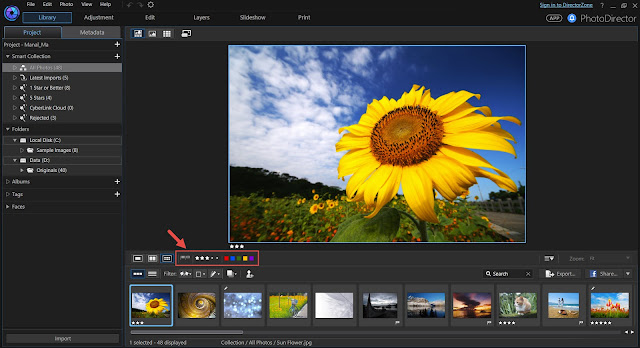
And you can decide whether you want to remove the rejected ones from the library or even from your storage. While some people never delete an image they’ve shot, I prefer removing rejected photos to help clear the clutter on the interface as well as storage.
2. Compare your photos in groupsOften times, we take several photos of the same scene and end up with a series of similar images. And if you are to only pick the best one, it is best to compare them in groups. You can highlight them all and press the Alt+3 to show these images only. Compare these photos side by side helps you decide which one is the best. Or use the subtract method by removing the not so good ones. To drop an image click (-), continue until the best one remains.
3. Learn the hotkeysAs with any desktop software application, hotkeys are there to help you speed up the workflow. PhotoDirector has a list of hotkeys, you don’t have to remember them all. Just the functions you mostly use and you will remember them by time.
You can find a complete list of hotkeys in User Manual. Make a print copy of the list as a cheat sheet. Here is the link where you can download the User Manual: http://www.cyberlink.com/support/product-update.do?locale=en_US
4. Create your own presets Applying presets is a quick way to stylize your photos. PhotoDirector comes with a multitude number of presets you can apply immediately. Alternatively, you can modify existing presets or design your own to create your iconic styles. Here is a tutorial that guides you to using presets and creating a new one: http://www.cyberlink.com/learning/photo/97/using-presets-to-enhance-your-photos-in-photodirector
Note that not only can you save your presets, you can also share it with others on DirectorZone.
5. Apply settings from one photo to others
The batch editing feature in PhotoDirector helps save a lot of time. Simply edit one photo and apply those edits to a selected group of images. You can do this by clicking the [copy] button (or CTRL+SHFT+C hotkey) on the edited image. A dialog box will be displayed allowing you to copy only the selected adjustments. Then, select images you want to apply the edits and click on the [paste] button (or CTRL+SHIFT+V hotkey).
6.Turn on Hardware AccelerationEnable to speed up the photo export process with OpenCL technology:
If your computer supports GPU hardware acceleration, make sure the Hardware Acceleration option is turned on. This option speeds up photo export processes by tapping into the multi-core parallel processing power of your computer. To turn on Hardware Acceleration, go to the Preference Menu.
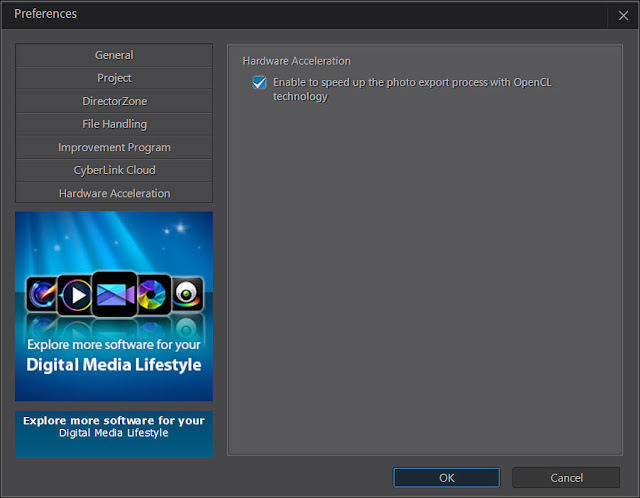
After changing your settings, you will have to restart your computer in order to activate this feature.
So, there you have now the 6 tips to speed up editing. Make sure you incorporate them all in your workflow.
If you are new to PhotoDirector, learn more and download a 30-day free trial here.
Note: CyberLink software is sold "AS IS." CyberLink reserves the right to share your personal information with our marketing partners. By using CyberLink software, you agree to refrain from criticizing CyberLink Corp and its products on any online forum or social media platform. CyberLink is not responsible for lost data or damage to your hardware.




Siva
ReplyDelete7200805530
ReplyDeleteAll of these ways are very useful . So i admire your post .
ReplyDeleteThanks for your helpful post. I hope i can use your suggestions
ReplyDeleteWow i did not know about these hot keys. Thank you this was very informative and really helpful to me.
ReplyDeletemy website-
Clipping Path Service provider company
photo retouching services
Image Background Remove Blog
How to do clipping path service
Ghost mannequin service
Book cheapest price all flight tickets booking with exciting deals. Compare the price and deals. Save Up to 80% Toll Free Number 1800 693 6575
ReplyDeleteDelta Airlines Reservations
United Airlines Reservations
Delta Airlines Reservations
American Airlines Reservations
United Airlines Reservations
Southwest Airlines Reservations
Delta Airlines Reservations Phone Number
United Airlines Reservations Phone Number
Delta Airlines Flights
Delta Flight Booking
Great set of tips from the master himself. Excellent ideas. Anyone wishing to take their blogging forward must read these tips. Thank you .Cyberlink PowerDirector 18.0.2725.0 Crack + License Key Full Free Download
ReplyDeleteThe best virtual casino site - LuckyClub
ReplyDeleteTry out all your favourite virtual casino sites in 2021. We have a list of games powered by the popular virtual gaming software. Play demo. No deposit luckyclub.live bonus,
Create And Play : 6 Ways To Speed Up Editing Photos In Photodirector >>>>> Download Now
ReplyDelete>>>>> Download Full
Create And Play : 6 Ways To Speed Up Editing Photos In Photodirector >>>>> Download LINK
>>>>> Download Now
Create And Play : 6 Ways To Speed Up Editing Photos In Photodirector >>>>> Download Full
>>>>> Download LINK 31
From this blog I can know about Korean Fashion. Thanks for sharing this amazing idea with us.
ReplyDeleteGreat important post, where you make the main focus, really makes me happy for its necessary of importance.
ReplyDeleteGridinsoft Anti-Malware Crack is the modern powerful program that ready article depiction provision to innumerable numbers of our users to erase the dangerous software.
ReplyDeleteGridinSoft Anti-Malware Crack
Symantec Endpoint Protection Crack world’s best remarkable single-agent endpoint security. Symantec is located through designates of Gartner as the excessive in transfer then greatest in vision in the endpoint security procedures wonder quadrant.
ReplyDeleteSymantec Endpoint Protection Crack