In this tutorial, we will go through the steps to add copyright information to the photo’s metadata. Whenever your camera captures an image, it also includes information about the photo, such as ISO setting, shutter speed, aperture setting, camera model, focal length, … etc. in a metadata. This metadata is stored together with the image and you can insert your copyright and contact details into this metadata. So, wherever the image goes, the metadata is attached to it and anyone who wants to use your photos will be able to reach you for permission.
The metadata doesn’t appear on the image itself and it is only visible by using software that can read the information, such as PhotoDirector. In the Library module in PhotoDirector, there is a Metadata panel that displays the metadata in your images and the panel can be used to add on your copyright and contact information. In this tutorial, we will show you how to do so.
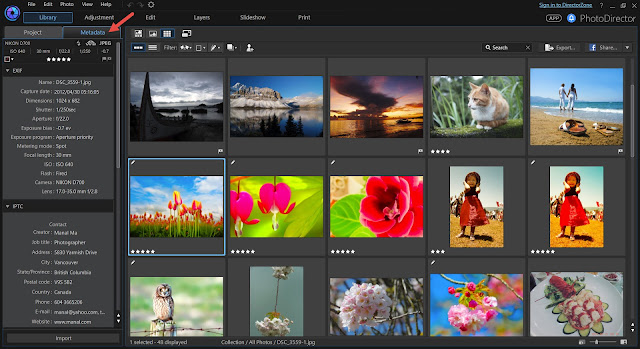
The MetaData Panel consists of 3 parts: EXIF, IPTC and Tags.
EXIF data are related to how you captured the photo with your camera, such as shutter speed, aperture, ISO settings, camera model, … etc. These information are provided from the camera and you will not be able to modify the content.
The IPTC (International Press Telecommunications Council www.iptc.org) was developed as industry standards for interchange of news data. The data is used to describe ownership of the image, content and others. It was originally developed for use for photojournalists. Nowadays, photographers use this information along with their photos to claim their copyright.
The IPTC in PhotoDirector consists of 5 sections: Contact, Content, Status, Image and Copyright. The fields you must complete are the Contact and Copyright sections. In the following we will guide you how to complete the fields in each section.
IPTC Contact
These are the fields you must fill in, in order to let others reach you should they request permission to use your photograph. Here you will add your name, job title, address, email, phone, and website. Use commas to separate multiple emails or websites.
The IPTC Copyright
In the IPTC Copyright field, fill in your copyright text. I usually type “Copyright {Year} {Copyright owner}, all rights reserved. In the Copyright Status box choose “Copyrighted”.
- In the Rights Usage Terms field, include instructions how the photograph can be used – for example “No reproduction without prior permission”.
- In the Copyright Info URL enter website of the copyright owner.
- You don’t have to enter Contact and Copyright for each image. Simply select all the images in the Library Module and type in the fields. The metadata will be applied to all selected photos.
So next time, you import your images, remember, that the Contact and Copyright fields, are filled in.
If you are new to PhotoDirector, learn more and download a 30-day free trial here.



When will there be a new video editing articel from Carl Smith? I learn very much from those.
ReplyDeleteHi!
ReplyDeleteHow I can tune in IPTC Contact on my POS system device? Is it possible to connect another POS device on it?
http://pointofsalemo.com/
This is was needful for me . Great thanks for shared .
ReplyDeleteGood work,kEEp it up.
ReplyDeletePhotoDirector 9.0.2727 Is Available With Free License Key Download Now
drinking enough water can cause your digestive system to back up. It is strongly recommended that you drink at least eight glasses of water a day to help in the prevention of hemorrhoids.play bazaar satta king
ReplyDelete