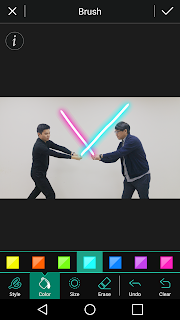Mother's day is coming soon, and we're going to show you that PhotoDirector is
not "overpriced bloatware." This year, send your greetings by creating a warm, loving e-card from any existing photo you have. In this tutorial, we will create this easy-to-make collage and turn photos into a fantastic image. We will be using these separate images:
- An abstract image to serve as the background.
- The main photo of your mother and you.
- A flower image which we will extract its background.

First of all, import all these photos into your library. Then, we will start by adding a frame to the main photo. Go to the Edit Module in PhotoDirector and select "Watermark Creator".
In this Options menu, select "FRAME", and in the settings, I chose a pink color to match the color of the flowers. Also dial down the opacity to give the frame a softer look.
Then, export this photo, so we to create a new main image together with a pink frame. In the Export Photo menu, check on the "Add Watermark" option and select the template you have just created.
Next, let's work on the image of the flower. In the Edit Module, select Background Removal. For this image, the background is white, so I can easily select the 'white areas' then select "Remove Foreground'. If you have an image of a flower with more complex background, then select the flower(s) and click on "Remove Background". You will then have an image of the flower like so.
Now, simply save the image and it will be included in your "Background Removal Library"
The final step is to compose the images. In the Edit Module, select Photo Composer. Select the background image and in the Edit Module, select Photo Composer.
Click on the "Add Image" button and select the Main Photo with the pink frame. Resize the photo and place it in a suitable position on top of the background image.
Next, we will add in the flowers. Clink on the "Add Image" button, but this time, choose "From Background Removal Library".
And you will find the image of the flowers with the removed background.
Place and resize the flower image using the following steps:
1. Flip the image, so that it serves as a frame on the top left corner of the main photo.
2. Resize the image by dragging on the white circles and squares. Rotate the image by hover over the green circle.
3. Adjust the opacity to give it a natural composition
Follow the same steps above to input another copy of the same flower image, only this time, place it on the other side of the main photo.
If during the process, you find the main photo is on top of the flowers, just click on the flowers again and it will be on top. In other words, clicking on any of the images will put that image on the top layer.
The final step, we will add a greeting message. In the Edit Module, select Watermark Creator.
1. Click on the "Add Text" button to insert text.
2. Drag the text to a preferred location on the image
3. Use the text settings to select color, font type, and size.
Lastly, select "Output Photo" and from the menu select "Export", to save this image as a file.
Composing images is easy and straightforward in PhotoDirector. Now, go search a photo of Mom and send her an exclusive greeting card that can not be bought in stores.
And here is to wish all the Moms in the world, all the love and happiness they richly deserve.
If you are new to PhotoDirector, you can download a 30-day trial here.
Disclaimer: CyberLink software is provided “AS IS”. CyberLink is not responsible for lost data, wasted time, or damages to your hardware. CyberLink reserves the right to share your personal information with our marketing partners. By using CyberLink software, you waive your rights as a consumer.